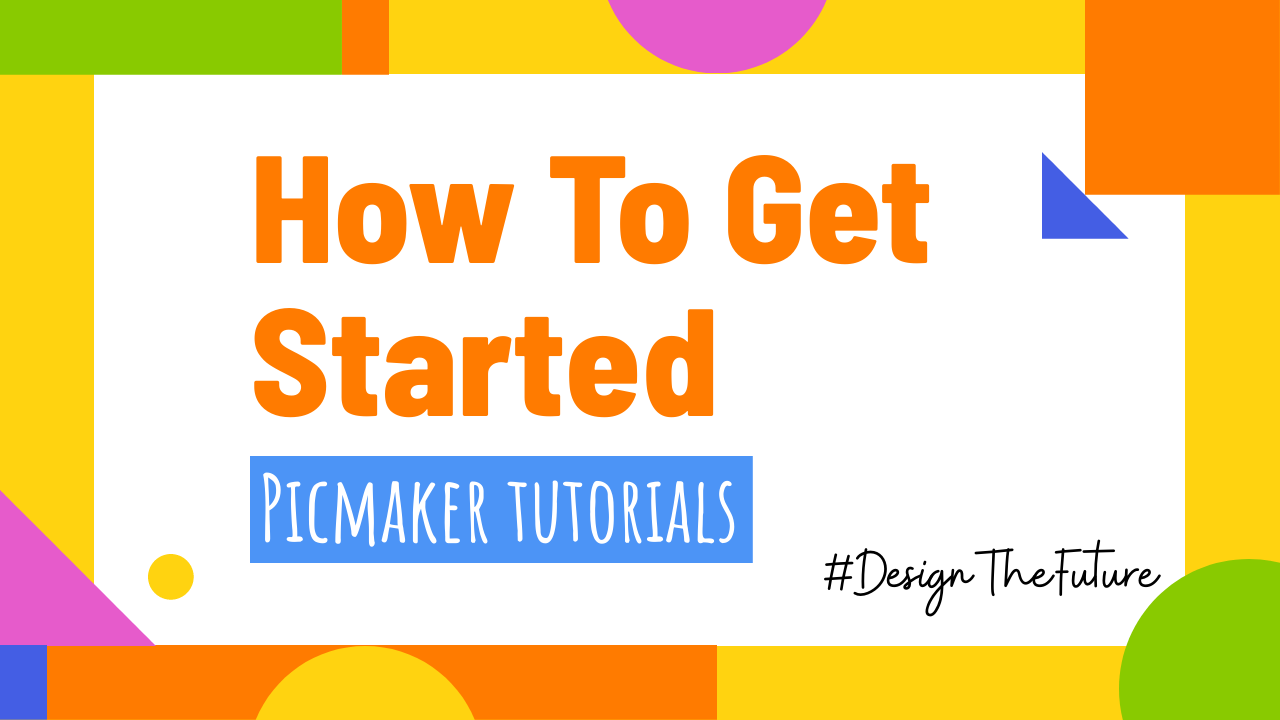How to collaborate with your design team for multiple projects
Team management is crucial - whether you're working from home or office.
When it comes to design, ineffective team management and miscommunication could be a disaster.
In this video, I'll show you how to manage disparate designs across teams, projects, and clients using workspaces.
Signin
For this tutorial, we’ll use a do-it-yourself design software called Picmaker, which allows you to create stunning designs in minutes.
Sign in or sign up to Picmaker using your credentials.
Picmaker Workspaces
Picmaker workspaces offer a fast, reliable, and secure way for you to work on multiple projects with different design teams.
In the dashboard, head to the sidebar and click on my workspace.
From here you can invite your team members.
Just type in their email id and assign roles like member or admin.
Team Roles
An admin can add a team member, access your brand kit and add or remove logos, templates, and fonts.
A member can edit and view your shared designs.
That's not all.
If you are in starter or pro plan and want to invite your team, you need to upgrade their account to starter or pro plan to access the workspace
1 Team Roles
If you are in starter or pro plan and want to invite your team, you need to upgrade their account to starter or pro plan to access the workspace
If you are in starter or pro plan and want to invite your team, you need to upgrade their account to starter or pro plan to access the workspace
2 Team Roles
If you are in starter or pro plan and want to invite your team, you need to upgrade their account to starter or pro plan to access the workspace
If you are in starter or pro plan and want to invite your team, you need to upgrade their account to starter or pro plan to access the workspace